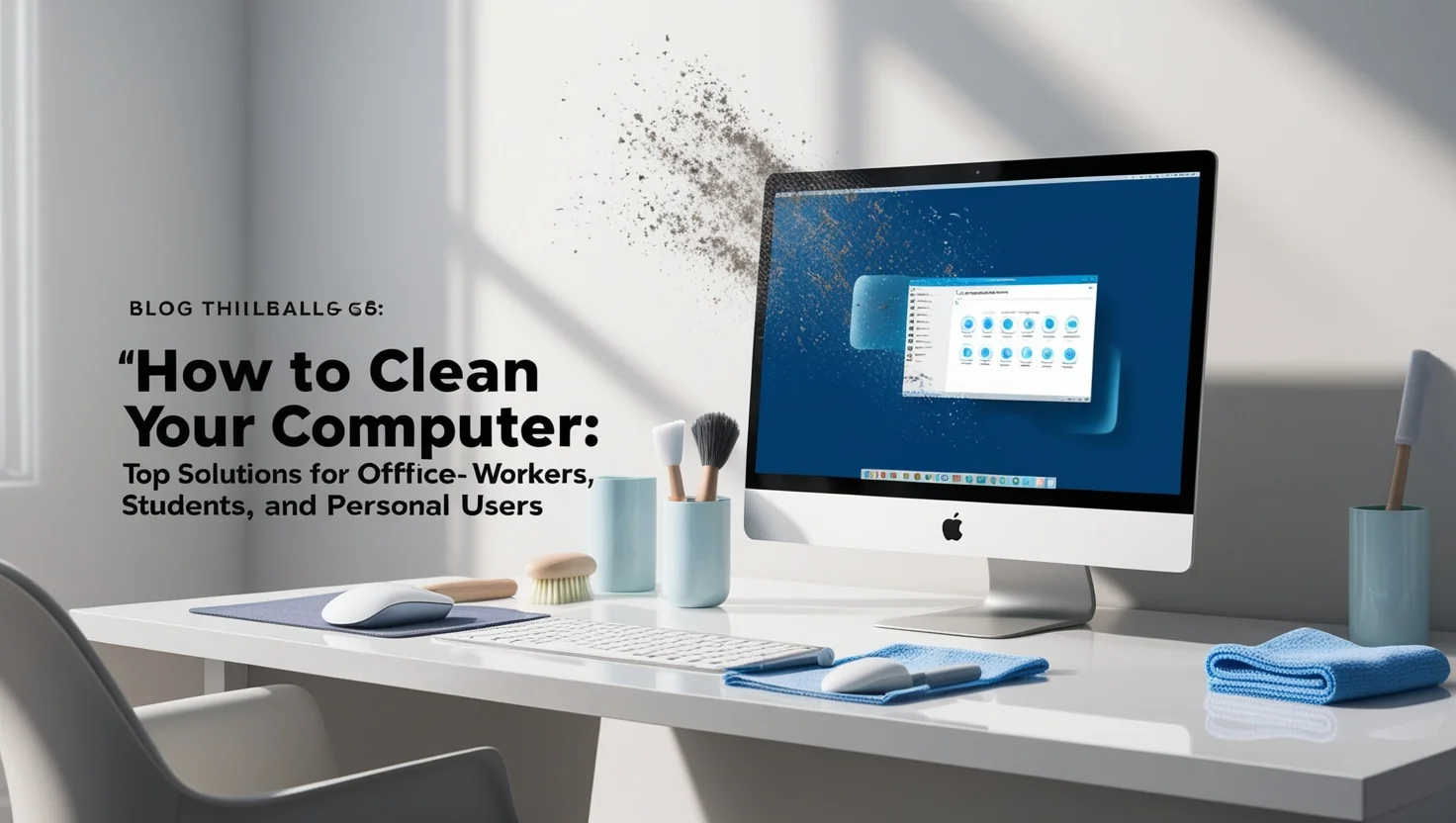Learn how to clean your computer effectively to improve performance and speed. This comprehensive guide covers various methods, including manual steps and the best computer cleaning software. Tailored solutions for office workers, students, and personal users are also provided to help optimize your computer.
Why Is Cleaning Your Computer Important?
In today’s fast-paced digital world, computers are an essential part of daily life, especially for office workers, personal users, and students. Over time, computers can slow down due to the accumulation of junk files, unused programs, and unnecessary data. Regular computer cleaning is crucial to maintaining speed, efficiency, and maximizing storage capacity.
Why It Matters for Office Workers
Office workers rely heavily on computers for tasks like managing documents, running applications, and storing essential work files. A cluttered machine slows down performance, leading to delays, frustration, and reduced productivity.
Personal Users’ Perspective
For personal users, a sluggish computer hampers everyday activities, such as web browsing, watching videos, or using social media. If your computer runs slowly, it can also affect your ability to enjoy leisure activities or communicate with others online.
The Importance for Students
Students often use their computers for research, writing assignments, and managing multiple files. Junk files can slow down the system, making it harder to meet deadlines and complete schoolwork efficiently. Cleaning your computer regularly helps free up space, allowing students to work faster and avoid the distraction of a slow computer.
Why Clean Your Computer?
By regularly optimizing your computer—whether it’s removing unnecessary files, cleaning up the cache, or uninstalling unused software—you can significantly improve your device’s performance. Moreover, it helps prevent crashes, keeps programs running smoothly, and ensures you can manage your tasks with ease.
Make cleaning your computer a regular habit to avoid performance issues and keep your system running at its best.
Office Workers: How to Optimize Your Computer for Daily Tasks
In a busy office environment, having a fast and efficient computer is essential. Office workers often juggle multiple programs and handle a large volume of files, making it vital to optimize computer performance. If your system is slow, it can lead to wasted time and decreased productivity.
Speeding Up Your Office Computer
To optimize performance, start by clearing out temporary files and unused programs that take up space. Junk files, cache, and unnecessary software can slow down your computer, making it harder to manage tasks efficiently. Tools like CCleaner or CleanMyPC are perfect for office workers, as they quickly clean up temporary data, free up storage, and improve processing speed.
Efficient File Management
Handling numerous documents daily can clog up your system. Use file management software to organize and archive old files, ensuring your machine runs smoothly without the clutter. For immediate results, regularly clean out your downloads folder and empty the recycle bin to avoid unnecessary storage usage.
Specialized Software for Office Performance
Office workers can benefit from specialized performance-boosting software designed to enhance office computer efficiency. Programs such as CCleaner and CleanMyPC help free up memory, reduce load times, and prevent your machine from slowing down.
Increase Productivity: How to Keep Your Computer Running Smoothly
By dedicating a few minutes each week to clean up your office computer, you’ll notice faster load times, smoother transitions between applications, and overall improved performance. Efficient computer maintenance saves time, allowing you to focus on what really matters: your work.
Personal Users: Keep Your Computer Fast and Smooth
For personal users, maintaining a fast and efficient computer is essential for everyday activities such as browsing the web, watching videos, or working on documents. Over time, however, your computer may slow down due to unnecessary files, unused software, or limited storage space. Optimizing your personal computer can help you avoid these common issues.
Common Issues for Personal Users
Personal users often face slowdowns caused by junk files, cached data, and software that’s no longer in use. These unnecessary files not only take up space but also reduce your computer’s processing speed, leading to frustrating delays when multitasking or enjoying leisure activities.
Free and Easy Solutions
To keep your computer running like new, you can use free and user-friendly software like CCleaner or BleachBit. These programs are designed to remove junk files, clean up the cache, and uninstall unused software, allowing your computer to run more smoothly. Regularly using these tools will help prevent storage issues and ensure your system stays fast.
Optimizing for Entertainment and Basic Tasks
If you use your computer for entertainment, such as streaming movies, playing games, or browsing, it’s essential to keep your system optimized. By clearing out unnecessary data and optimizing your computer’s memory, you can avoid interruptions during your entertainment and enjoy a seamless experience.
Seamless Entertainment: Keep Your Computer Running Like New
Maintaining your computer doesn’t have to be complicated. With the right cleaning tools, you can ensure your device remains fast, responsive, and free from storage issues, allowing you to enjoy uninterrupted entertainment and daily tasks.
Students: Optimizing Your Computer for Studying and Content Creation
As a student, you often handle large amounts of study materials, software, and creative projects. Over time, these files can clog your computer’s storage, making it slow and inefficient. To maintain performance, regular computer cleaning and optimization are essential.
Common Issues for Students
Students frequently run into problems such as running out of storage space and experiencing slower processing speeds due to excess files, large project data, and unused applications. These issues can hinder your ability to manage assignments, projects, and creative content effectively.
Smart Solutions for Storage and Speed
To keep your computer running smoothly, it’s essential to use software designed to optimize performance and manage storage. Tools like CCleaner or BleachBit are effective in cleaning up unnecessary files, while cloud storage services like Google Drive or OneDrive provide additional space for your important documents, freeing up your local hard drive.
Managing Academic Files Efficiently
Students handle a variety of file types, from documents and research papers to media projects. Using smart file management software can help keep your system organized. Regularly archiving old projects and deleting unneeded files will keep your computer from becoming overloaded, allowing it to run more efficiently.
No More Storage Worries: Cleaning and Optimizing Solutions for Students
By regularly cleaning and optimizing your computer, you can ensure it remains fast, responsive, and capable of handling your academic and creative tasks without disruption. Combine file cleanup with cloud storage to maximize space and keep your projects safe.
Basic Steps to Clean Your Computer Effectively
Maintaining a fast and responsive computer is essential for office workers, personal users, and students. Over time, unnecessary files, unused software, and accumulated data can slow down your system. Follow these basic steps to efficiently clean your computer and optimize its performance.
Step 1: Delete Unnecessary Files
The first step is to remove unnecessary files that are taking up valuable storage space. This includes temporary files, old downloads, and duplicate documents. By manually deleting files you no longer need, you can free up space and improve your system’s speed.
Step 2: Clear Cache
Clearing the cache is another simple way to free up space and boost performance. Cache files are stored by browsers and applications to help load content faster, but over time, they can accumulate and slow down your computer. You can easily clear your browser cache through settings or use a tool like CCleaner to handle it for you.
Step 3: Uninstall Unused Software
Many computers become sluggish due to unused software running in the background or taking up space. Go to your computer’s control panel or settings to uninstall programs you no longer need. This not only frees up storage but also reduces the load on your computer’s memory and processing power.
Step 4: Manage the Recycle Bin
Regularly managing your Recycle Bin is essential. When you delete files, they are temporarily stored in the Recycle Bin until permanently removed. Be sure to empty it regularly to ensure those files are completely erased and not taking up space on your hard drive.
Easy Computer Cleanup: Basic Steps for Optimal Performance
Cleaning your computer doesn’t have to be complicated. By following these simple steps—deleting unnecessary files, clearing cache, uninstalling unused programs, and managing your Recycle Bin—you can improve your system’s speed and efficiency. For a more thorough cleanup, you can also use tools like CCleaner to automate the process.
Top Tools and Software for Cleaning Your Computer
Keeping your computer clean and optimized is essential for office workers, personal users, and students alike. Whether you need to free up storage, remove unnecessary files, or boost performance, there are several reliable tools available to help you achieve that. Below are the top computer cleaning software options that cater to your specific needs.
1. CCleaner – A Reliable All-Rounder
When it comes to the best computer cleaning software, CCleaner consistently ranks as one of the most popular tools. It’s a user-friendly application that quickly clears junk files, browser cache, and unnecessary system data. Whether you’re an office worker needing to clean up work files, or a student clearing out old projects, CCleaner ensures fast and efficient performance improvement.
2. CleanMyPC – Comprehensive Optimization
CleanMyPC offers a more in-depth cleaning process, perfect for those who need extra functionality beyond file removal. It optimizes your computer’s performance by removing junk files, managing startup applications, and ensuring there’s no clutter slowing you down. It’s an excellent choice for personal users who regularly work with large files or multiple applications and need an organized, clutter-free system.
3. BleachBit – Free and Open-Source
For students or anyone looking for a free computer cleaning tool, BleachBit is a great option. This open-source software removes unnecessary files, clears cache, and helps manage disk space, all without the need for advanced technical knowledge. Its lightweight design makes it perfect for those on a budget who need a quick and effective solution.
4. Glary Utilities – Versatile Performance Tool
Glary Utilities offers a suite of tools for cleaning and optimizing your PC, making it suitable for office workers managing multiple files and applications daily. It includes a disk cleaner, registry repair, and memory optimizer, giving you a one-stop solution for system maintenance.
Choose the Right Computer Cleaning Software for Your Needs
Depending on your usage—whether you’re a busy office worker, a casual personal user, or a student balancing academic projects—these tools provide a range of features to optimize your computer performance. Each of these programs can help improve speed, clear out unwanted data, and ensure your machine is running efficiently.
Frequently Asked Questions (FAQ) About Cleaning Your Computer
Maintaining a clean and optimized computer is crucial for smooth performance. Below are some of the most common questions users have when it comes to cleaning their computer, along with clear answers to help you get the most out of your system.
1. Will Cleaning My Computer Cause Me to Lose Important Data?
No, as long as you’re careful, cleaning your computer will not result in data loss. When using a cleaning tool like CCleaner or CleanMyPC, make sure to review what files are being deleted before proceeding. Files like cache and temporary files are usually safe to remove, but always double-check that no essential data is selected for deletion.
2. How Often Should I Clean My Computer?
For optimal performance, it’s recommended to clean your computer at least once a month. This involves clearing out temporary files, uninstalling unused software, and managing your hard drive space. Regular maintenance ensures that your system remains fast and efficient, especially for office workers, personal users, and students with heavy workloads.
3. Are There Any Good Free Cleaning Tools?
Yes, there are several free computer cleaning tools available. Some popular options include BleachBit and the free version of CCleaner, both of which offer basic cleaning functions without the need for a paid license. These tools are effective for removing junk files and improving your computer’s speed.
4. What Software is Best for Office Computers?
For office environments, where multiple applications are used and efficiency is key, Glary Utilities and CleanMyPC are excellent choices. These tools help optimize office computers by cleaning up unnecessary files, managing startup programs, and ensuring smooth performance.
5. How Can I Avoid Losing Data When Cleaning My Computer?
To avoid data loss, always back up important files before performing a major cleanup. Most cleaning software allows you to select which files to delete, so review the list carefully before proceeding. Additionally, avoid deleting any system files unless you’re sure they are safe to remove.
FAQs About Cleaning Your Computer: What You Need to Know
By understanding how to properly clean your computer and choosing the right software, you can ensure a smooth, fast, and safe system. Regular maintenance and smart file management will help you avoid common issues while keeping your data intact.
Summary and Conclusion
Regularly cleaning your computer is essential to maintain optimal performance. By using effective tools and following the right steps, you can easily keep your system free from clutter and running smoothly. Methods such as deleting unnecessary files, clearing cache, uninstalling unused programs, and managing your Recycle Bin are simple but impactful solutions to boost your computer’s efficiency.
Using specialized cleaning software like CCleaner, CleanMyPC, and BleachBit provides a comprehensive way to maintain your machine. These tools are effective for clearing out junk files, optimizing performance, and ensuring a clean and fast-running system for office workers, personal users, and students alike.
To maintain peak performance, it’s recommended to clean your computer regularly, ideally once a month. This helps prevent slowdown, free up space, and ensure your system is ready to handle everyday tasks smoothly.
By adopting these computer optimization solutions, you can prolong the life of your device and avoid frustrating slowdowns or crashes. Regular maintenance is key to keeping your computer as efficient and effective as possible.